Sage 500 ERP v7.4 Invoice Overpayments
January 4, 2012 7 Comments
This post is not meant to be a full training on how to enter and post invoices and cash in Sage 500 ERP, it is just meant to provide an overview of the a feature recently added in version 7.4. This will describe the new AR Invoice Payment functionality of Sage 500 ERP v7.4. This new functionality allows over-payment tracking by invoice instead of lump sum. This provides more accurate tracking of the overpayment at the invoice level for reconciliation. In addition to the tracking it also adds the ability to apply this overpayment to a balance on another invoice.
So lets get right into how this works.
Enter Overpayments against Invoices
I have entered 2 invoices in this scenario for the same customer. Here is the summary of those 2 invoice amounts in the Invoice Batch. I posted this batch.
Now I enter a payment of $1,300 from the same customer I had the invoices for. The customer references invoice 1113. So I only want to apply this payment to this invoice even though it appears to overpay this balance.
You can just enter the Payment Applied amount or you can click on the Apply checkbox next to the invoice in the grid. If you do that it will select that invoice and put the Balance only of the invoice in the Payment Applied field. This is to bring the invoice to $0. You will need to manually enter the actual Payment amount in the Payment Applied field to force the overpayment as shown below.
Click OK, then save and close this transaction. I then proceeded to Post this transaction.
If I go look at this invoice now it shows my overpayment and –$128.20 balance.
I have the ability to Process Refunds. This is a new function added in Sage 500 ERP v7.4 as well but not part of this discussion. We will now proceed to use this overpayment to apply against our other test invoice we created. The assumption here for you is that I was directed by the client to make this application correction.
Apply Overpayments against other Invoices
We can now select this invoice with an overpayment as shown below to use the unapplied amount to post against another invoice. Notice that I have select Invoices as my Apply From in order to select Document No. 1113.
Now I select the other test invoice 1114 below to apply the overpayment. In this case I still have a balance but I have exhausted the overpayment from the original invoice.
Now you save and post.
In Closing
I personally feel that one thing is missing from this feature that would enhance this. Let’s say you already had a $1,000 invoice and the client sent you an $1,100 check. Based on what you have learned above you would have applied the $1,100 to the $1,000 invoice, giving you a overpayment of $100 so the invoice balance would be –$100. Now the customer sends you another check by mistake of $200 and referenced this invoice. It would be beneficial if you had a way to enter this payment and apply as an additional overpayment to the same invoice bringing the balance to –$300. Again just for reconciliation purposes based on the clients detail with the payment.
I would like to thank Tim Efinger, a member of the team at RKL eSolutions LLC for his assistance in some of the details in this post.
Even without this additional functionality I just described this is still a welcome addition to Sage ERP 500 v7.4.
Please see the continuation of this post that I created based on the feedback from Richard Sisk at Sage. It shows that you can apply more payments even if the balance is already negative or overpaid. http://joenoll.rklesolutions.com/2012/01/08/sage-500-erp-v7-4-invoice-overpayments-continued/
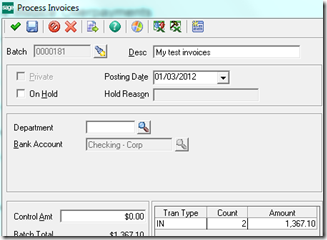
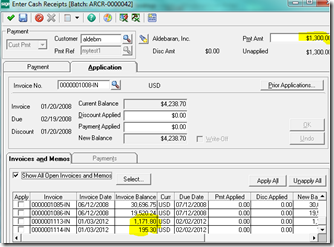


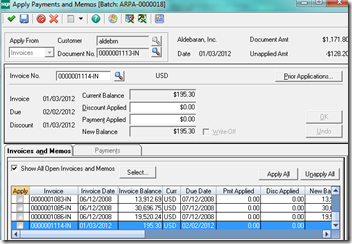
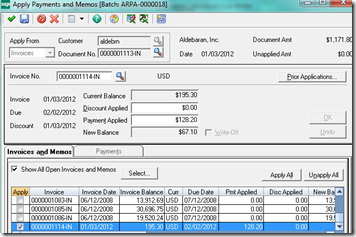
Hi Joe,
Thanks for posting this tip about Overpaid Invoices in Sage 500.
In your closing remarks you mentioned you would like to be able to apply another cash receipt to an invoice with a negative balance. This is possible in both Enter Cash Receipts and Apply Payments and Memos. You have to change the sign of the Amt Applied to positive when you select the invoice to apply the receipt to and then you can apply as many cash receipts as you want to the invoice.
Richard,
Thank you reading, better yet for responding. I appreciate you clarifying this information related to my comment. I will review that piece in more detail now that I know it exists.
Pingback: Sage 500 ERP v7.4 Invoice Overpayments – Continued « Joe Noll's Blog
Pingback: Sage 500 ERP v7.4 Invoice Overpayments – Continued « Joe Noll's Blog
Good read… Thanks for the info guys…
Pingback: URL
You were spot on with this post. Favorited and looking forward to some more.